** This page is generated via Jekyll and the TeXt-Scheme **
TeXt Theme is 100% compatible with GitHub Pages and it has been developed as a gem-based themes for easier use.
In this document, you will learn how to install the theme, setup your site, local preview for development, build and publish.
graph LR;
A0(Installing TeXt)
B0(Common Method)
B1[Ruby Gem Method]
C0[Fork this repo]
C1[Clone from GitHub]
C2[Download]
D0[Setup Your Site]
E0(Installing Development Environment)
F0[Installing Directly]
F1[Docker]
A0-->B0;
A0-->B1;
B0-->C0;
B0-->C1;
B0-->C2;
B1-->D0;
C1-->E0
C2-->E0
D0-->E0
E0-->F0
E0-->F1
Installing the Theme
Common Method
To install it with common method, all you need to do is copying all the theme files to your project. There are several ways to do so:
-
Clone jekyll-TeXt-theme from github.
Clone with HTTPS:
git clone https://github.com/kitian616/jekyll-TeXt-theme.gitClone with SSH:
git clone git@github.com:kitian616/jekyll-TeXt-theme.git -
Download and unzip the file to your Jekyll site directory.
-
If you host your site on GitHub Pages, you can just fork jekyll-TeXt-theme, then rename the repository to USERNAME.github.io — replacing USERNAME with your GitHub username.
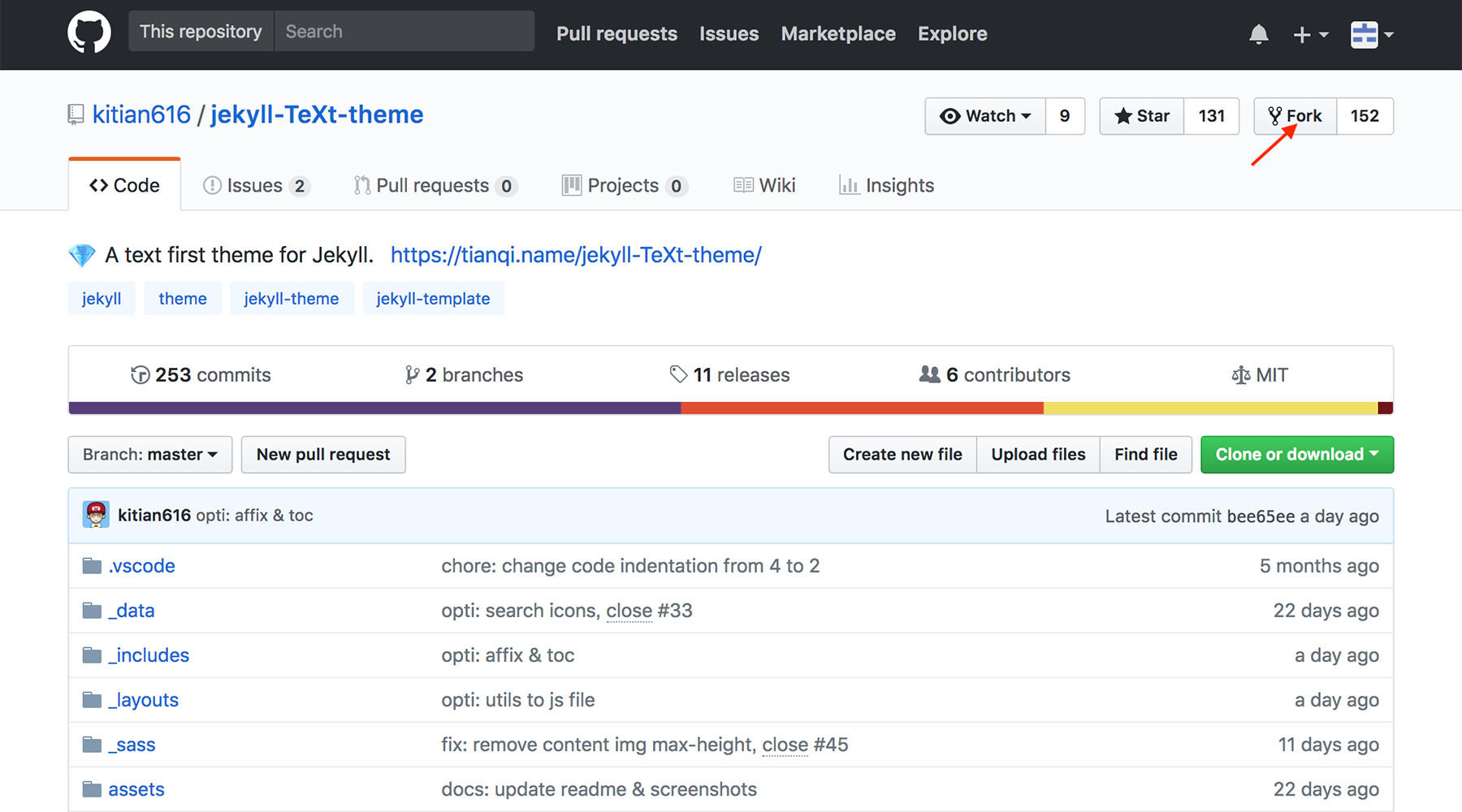
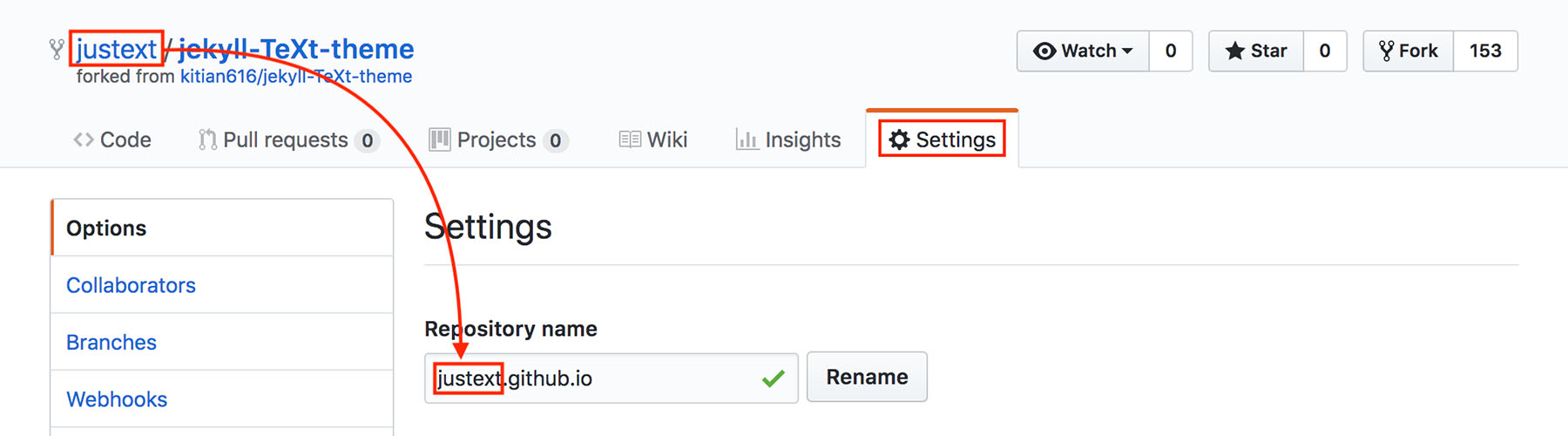
Ruby Gem Method
-
Add this line to your Jekyll site’s Gemfile:
gem "jekyll-text-theme" -
Add this line to your Jekyll site’s _config.yml file:
theme: jekyll-text-theme
Setup Your Site
If you install the theme with common method, you can go straight to the next step. But if you install the theme with ruby gem method, you have to do some extra jobs.
With gem-based themes, some of the site’s directories (such as the assets, _layouts, _includes and _sass directories) are stored in the theme’s gem, hidden from your immediate view. You need add some files in your Jekyll site directory:
├── 404.html
├── Gemfile
├── _config.yml
├── _data
│ └── locale.yml
├── _posts
│ └── ...
├── about.md
├── archive.html
└── index.html
You can refer to the /test folder, this is a example with gem-based themes.
Installing Development Environment
If you want to run them them locally, you need first install Ruby and Jekyll, see Installation for details.
After that, run bundler to install the dependencies:
bundle install --path vendor/bundle
And also, TeXt offer Docker support for development and public, this make it easier to setup environment.
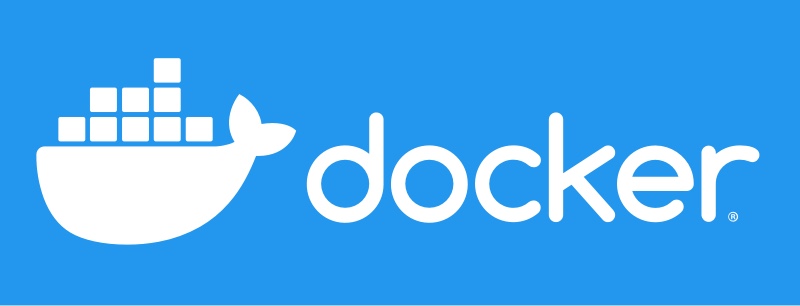
All you need todo is these 3 steps:
-
Generate Gemfile.lock:
docker run --rm -v "$PWD":/usr/src/app -w /usr/src/app ruby:2.6 bundle install -
Build Docker image:
docker-compose -f ./docker/docker-compose.build-image.yml build
Local Preview
Run bundle exec jekyll serve to start the development server, then you can visit http://localhost:4000/ to preview your site.
For Docker, run docker-compose -f ./docker/docker-compose.default.yml up to start the development server.
Build and Publish
If you host your site on GitHub Pages, just push the source to the master branch of your USERNAME.github.io repository, GitHub would build automatically. You can visit your site on https://USERNAME.github.io several minutes later.
If you host your site on your server, you need first run JEKYLL_ENV=production bundle exec jekyll build to generated your site, then update the files in _site folder to your server.